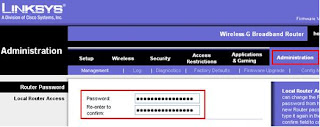Reset the password on your LinkSys router if you have forgotten, or simply want to reset your linksys router password to avoid unauthorized user. You set your password to avoid variety of security risk, including the possibility of malware being installed by a hacker without your knowledge. Resetting the password on a LinkSys router and securing your network requires only a few minutes, just following a few simple steps will get you there.
Reset the password on your LinkSys router if you have forgotten, or simply want to reset your linksys router password to avoid unauthorized user. You set your password to avoid variety of security risk, including the possibility of malware being installed by a hacker without your knowledge. Resetting the password on a LinkSys router and securing your network requires only a few minutes, just following a few simple steps will get you there.If you need help configuring your Linksys router or want to configure Linksys router for wireless connection, DSL connection, firewall, or as an access point or switch etc.Then follow this article How to Configure a Linksys Router.
Step1: Press and hold the reset button on the router for 30 seconds. The router lights may flash before the 30 seconds are up, but hold it down for the duration to make sure that the reset has fully taken effect.
Step2: Log in and reconfigure the router following the hard reset. Connect your router to your PC via an ethernet cable, from one of the ports on the router to the ethernet port on the pc. A light should appear on the router to indicate that the ethernet port is in use.
Step3: Open the internet on your pc (don't worry that you can't get online just yet) and type http://192.168.1.1/ into the address bar in order to access the router set-up.
Step4: A log-in box will appear. The username and password are both admin for newer linksys routers. An older linksys router will have a blank username and the password admin.
Step5: The linksys set-up page will load. You don't need to change anything, but a little way down there will be a couple of blank boxes for a username and password.
Step6: Enter the username and password originally supplied to you by your internet service provider for accessing the internet. If you do not have this information the best thing to do would be to contact your provider and ask them to supply it to you.
Step7: Once you have entered your username and password, the router's internet light should come on, indicating that you are recognized by your service provider and eligible to access the internet.
Step8: From this point, it is strongly advised that you set up security for your network in order to encrypt your information and secure the network.
Step9: Click on the wireless security tab at the top, and choose from WEP, WPA and WPA2 on a drop down list of security options. It doesn't really matter which you choose, though it is possible to deduce the most secure in your area by viewing available wireless networks on your pc and seeing which type of security the network lowest on the list is using. That will be the most secure.
Step10: Once you have selected a security setting, you will be provided with information regarding the security details. You will need to make a note of the security key and keep it somewhere safe. When connecting to the internet for the first time after resetting your router, you will be required to enter the security key, and then you're away. In the future your pc will connect automatically.
V tech-squad has a special shell for troubleshooting all your Linksys router-related problems including Wi-Fi setup, networking, security, and upgrade etc. If you are facing problem with your Linksys Router Setup and Configuration, You can reach V tech-squad online technical support at their Toll Free No +1-877-452-9201 For US/CA.