A Belkin router can be configured to use the PPPoE connection with the DSL modem. Not all but some ISPs (internet service providers) require their DSL customers to go online using PPPoE. The below mentioned guide will help you configure the PPPoE connection on your Belkin router. It is however recommended that users follow the instructions carefully to avoid facing problems and eventually contacting Belkin technical support to fix them.
Instructions:Make your computer a wired connection if it is a wireless one. Connect an Ethernet cable to the computer and run its other end into the one of the 4 LAN ports of the router.
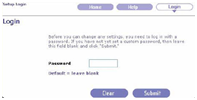 Step1:When done, go online (connect to the internet).
Step1:When done, go online (connect to the internet).Open Internet explorer or Firefox etc., Type ‘192.168.2.1’ and
then press Enter key.When prompted for a username and password,
enter it in the box and click on the Submit button and then on the Login button. It will also be indicated on the screen
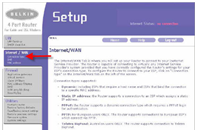 Default = leave blank. Simply click on the Submit button and then Login to continue to the Setup screen.
Default = leave blank. Simply click on the Submit button and then Login to continue to the Setup screen.Step2:When the Belkin Setup screen appears, click on Connection
Type under the Internet / WAN heading on the left hand side pane.
Browse to the PPPoE option, click to select it and then hit the Next button.
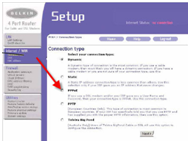 Step3:In the PPPoE screen, fill in all the information correctly like username and password etc. Confirm the password by retyping it in the Retype Password box. The box next to MTU should be left as default. The last option saying Disconnect after minutes of the activity should
Step3:In the PPPoE screen, fill in all the information correctly like username and password etc. Confirm the password by retyping it in the Retype Password box. The box next to MTU should be left as default. The last option saying Disconnect after minutes of the activity shouldbe left unselected in most of the cases.
Review your settings. Recheck that you have entered all the information correctly. When done, click on the Apply Changes button to close the PPPoE screen. Exit out the router Setup screen.
No comments:
Post a Comment