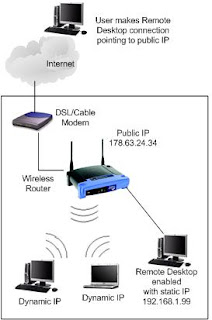
For accessing your computer from outside the network you should configuring your Wireless router for remote. If you are thinking to connect your remote desktop machine from the Internet, you need to configure the wireless router to allow traffic to the PC. Linksys router is a common router used on home networks for wireless and LAN configurations. Configuring your router to allow port forwarding to a remote desktop only takes a few steps through the graphical user interface. This blog states on how to setup Remote desktop router.
Steps to Set Up Remote Desktop Router
1. Open your browser and type the IP address of the router in your address bar. This opens a window for the username and password needed for access to configure the router. Click the "Applications and Gaming" tab on the opening screen. This opens a window with a list of ports of which you can open for access on your network.
2. Type "Remote Desktop" in the application textbox. Enter "3389" in the "Start" and "Stop" port ranges. This port number is specific to the remote desktop application
3. Leave the value of "Both" in the protocol listbox. Type the IP address of the internal machine on your network. The IP address is the machine running remote desktop. When traffic from the Internet reaches the router, it forwards the request to this IP address. Check the "Enabled" checkbox and click "Save Settings."
No comments:
Post a Comment